How To Get Back Tizen Studio 1.3 and TV Extensions 3.0

UPDATE (Oct 16, 2018):
Since this post was published, there have been 5 more minor updates to Tizen Studio 2.x and a few weeks ago I was able to successfully get everything working on the current latest (version 2.5 released in August).
Based on early comments, we know 2.0-2.3 was broken, but likely 2.4 (released in May/June) might have worked too... but I never tried it so... ¯\_(ツ)_/¯
Any way, go ahead and give the newest Tizen Studio 2.x another try (following the official docs worked for me!)
(Original post is below)
TL;DR - In the Package Manager Configuration, turn "Auto Update" OFF and make sure 1.3 is the selected version. Then, manually add the TV Extensions 3.0 repository to the Extensions SDK.
What's wrong with Tizen Studio 2.0???
If you just started venturing into the Tizen world and are developing for the latest-greatest versions of Tizen that Tizen Studio 2.0 is targeting, you might not have any issues with the latest IDE... For the rest of us who were in the middle of building Tizen apps, November's release of Tizen Studio 2.0 was probably a nightmare (as seen here by the numerous forum complaints from Samsung's developer community).
I had been developing for the existing generations of Tizen TVs at the time of the release and had a stable dev environment going with Tizen Studio 1.3 and the Tizen 3.0 TV Profile. My teammate and the rest of the QA team, on the other hand, just started to get their environments set up when the release occured. Needless to say, they were blocked and unable to run the codebase I had been working on because of the Tizen Studio 2.0 update.
You're probably thinking, "Well that's easy to fix! Just install Tizen Studio 1.3 like Pam and everything should work again!" right?
It's not that easy ...
After running the Tizen Studio 1.3 installer, you still have to run Package Manager to install the TV Extensions and Samsung Certificate Extension to get a working environment. Once you open Package Manager, it will make a request to get the latest Extension SDKs from their package repository. So once you install the required TV and Certificate Extensions, it automatically updates your installed Tizen Studio to 2.0! ?
Don't panic. I've figured out how to stop Package Manager from upgrading our Tizen Studio 1.3 to 2.0 and bring back the Tizen 3.0 TV Profile Extensions. Our environments have been stably deploying to the existing generations of Tizen TV for a couple of months now.
If you're blocked because Tizen Studio 2.0 just messed up your work-life, here's how to return to 1.3 and get the Tizen 3.0 TV Extensions:
(Optional) Step 0:
If you're reading this because you currently have Tizen Studio 2.0 installed and don't want it anymore, then the best thing to do would be to get rid of it and have a clean start. You can find the uninstaller executable in
{Your-Tizen-Studio-Directory}\package-manager\uninstaller.exe
Run the uninstaller and manually clean up any lingering Tizen Studio directories if they still exist afterwards.
Step 1:
You can still download Tizen Studio 1.3 from Tizen's IDE archive here: http://download.tizen.org/sdk/Installer/tizen-studio_1.3/
Running the installer is straight forward, so we won't go into detail about that. Just make sure that on the last step of the installation wizard, the box for "Launch the Package Manager" is checked before clicking on the Finish button.
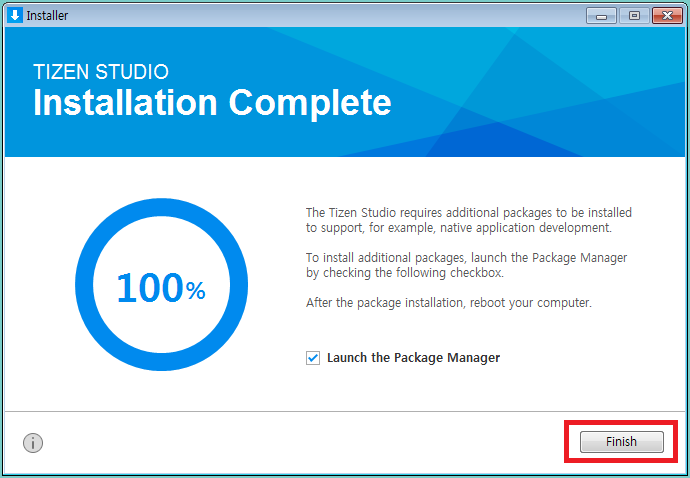
Step 2:
Click the gear icon in the Package Manager's top-right row of buttons to launch the Package Manager Configuration.

Step 3:
In the Package Manager Configuration, toggle the "Auto Update" button to OFF.
Be sure to also click on the Tizen_Studio_1.3 row to have it selected.
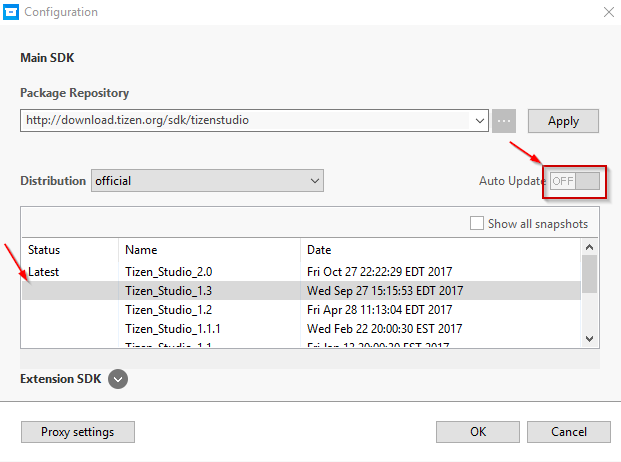
Step 4:
Expand the Extensions SDK area by clicking on the dropdown button near the bottom.
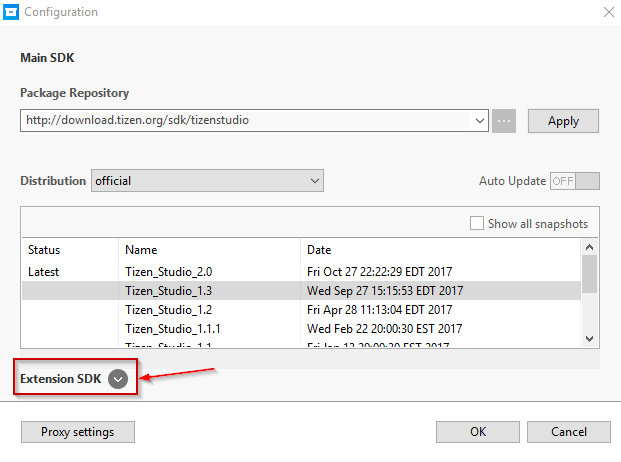
Step 5:
Find the Extension with the Name "Samsung Tizen TV SDK" and the Repository that ends with "../4.0" and toggle it's "Activation" button to OFF.
(This is just a precaution so that we don't inadvertently install the 4.0 TV Extensions, which do NOT work in Tizen Studio 1.3.)
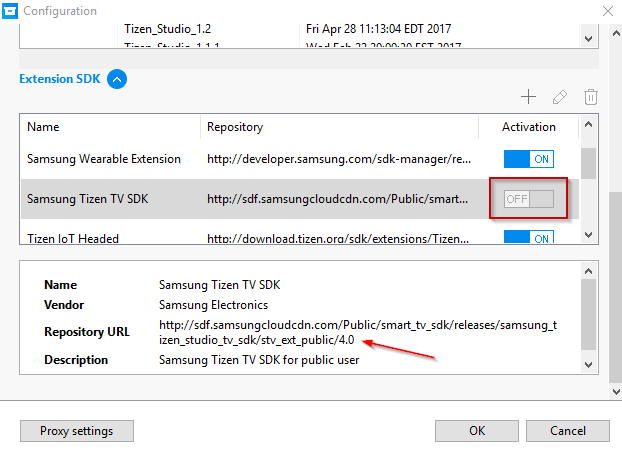
STEP 6:
Click on the plus icon in the top right of the Extensions SDK area to manually add an extension.
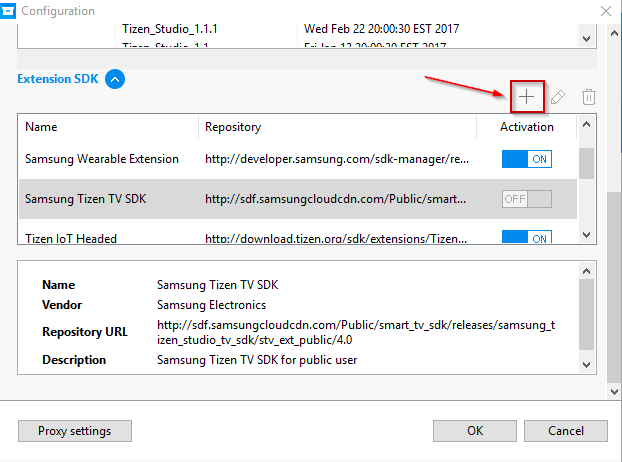
STEP 7:
Fill in the Name as "TV Extensions-3.0" (this can be anything that makes it recognizable as the 3.0 version of the Samsung TV SDK), and fill in the Repository URL as "http://sdf.samsungcloudcdn.com/Public/smart_tv_sdk/releases/samsung_tizen_studio_tv_sdk/stv_ext_public/3.0". Then click OK to close the Add Repository dialog.
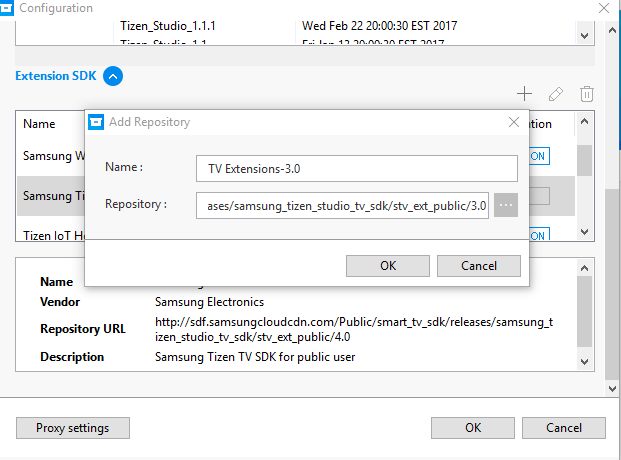
STEP 8:
Click OK to finish applying the Package Manager Configuration.
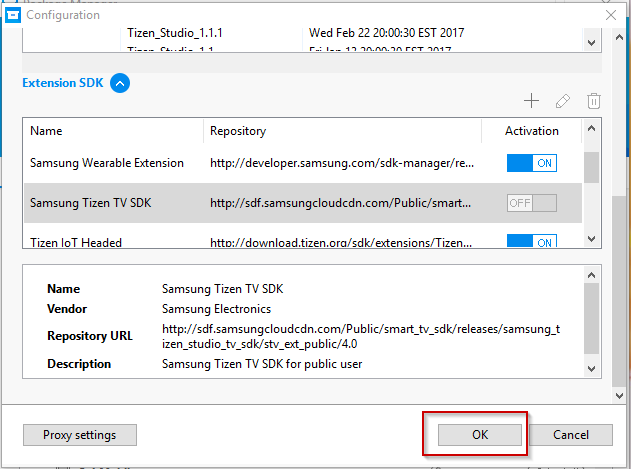
STEP 9:
After the Configuration updates, it will return you to the Package Manager.
Click on the Extension SDK tab.
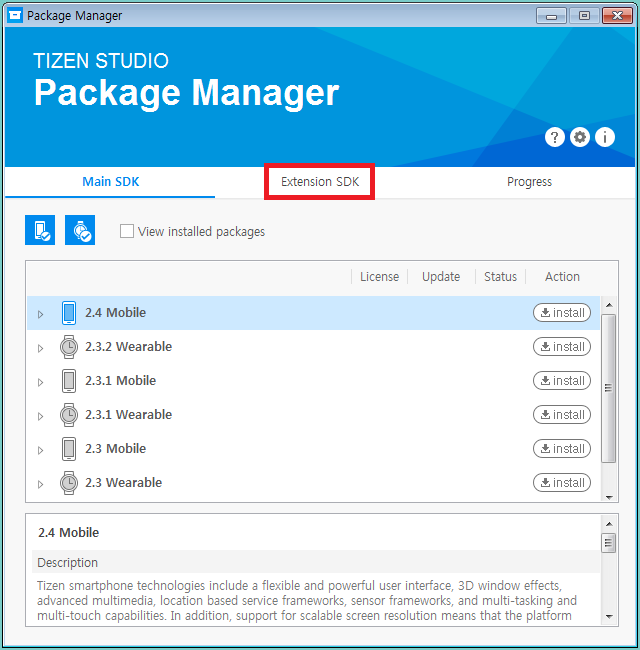
STEP 10:
Click on the install buttons next to "TV Extensions-3.0" and "Samsung Certificate Extension".
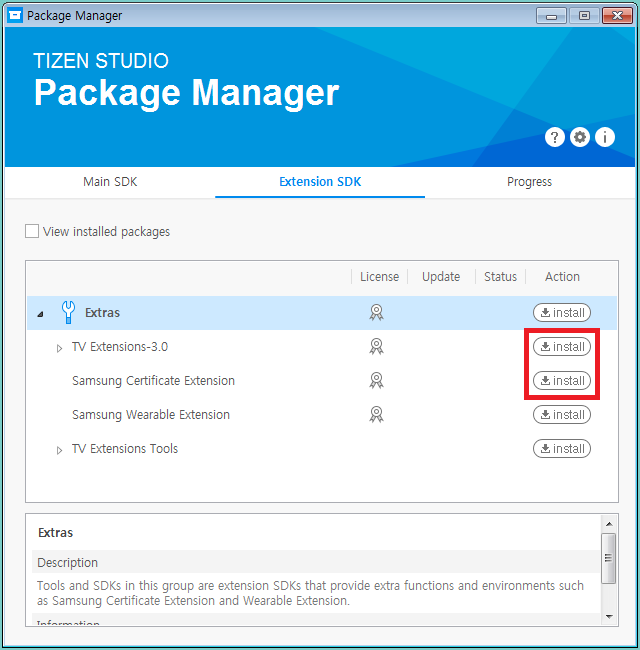
STEP 11:
Agree to the license agreements in the dialog that pops up by clicking on the Accept All button.
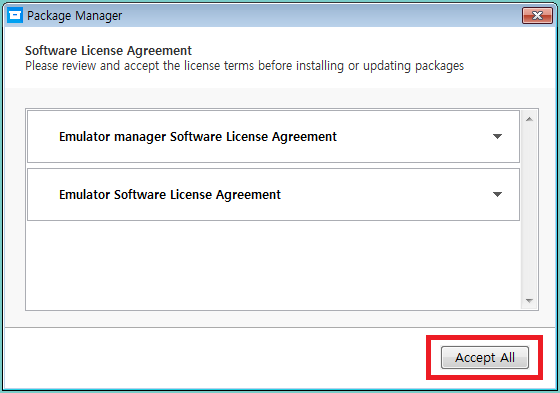
STEP 12:
Wait for the Extensions to install. Then you can close the Package Manager and launch Tizen Studio.
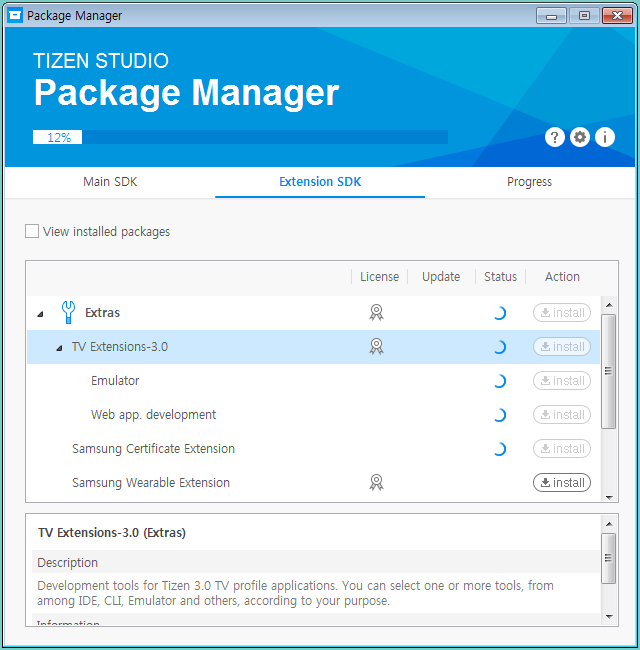
Congratulations! You now have an environment that can build and deploy to the current generation of Tizen TVs! ?

